Do you want to know that how to fix broken links in WordPress? Clicking on a link and getting a “404 Page Not Found” error is frustrating. Broken links make your WordPress site less user-friendly. They can also hurt your search engine rankings. It’s important to fix these links to keep your site running well.
Imagine spending hours on a blog post, only to find a key link doesn’t work. Or, maybe you’ve changed your site’s structure, and old links don’t work anymore. These problems are common, but there are ways to fix them in WordPress.
This guide will show you how to find, fix, and prevent broken links on your WordPress site. You’ll learn about the WordPress broken link checker plugin and how to update URLs manually. We’ll also talk about managing broken links and using 301 redirects.
This article is for both beginners and experienced WordPress users. By the end, you’ll know how to fix broken links. This ensures your site has no 404 errors. Your visitors will be able to find what they need, and search engines will crawl your site easily. Let’s start fixing those broken links in WordPress now!
Understanding Broken Links and Their Impact on Your WordPress Site
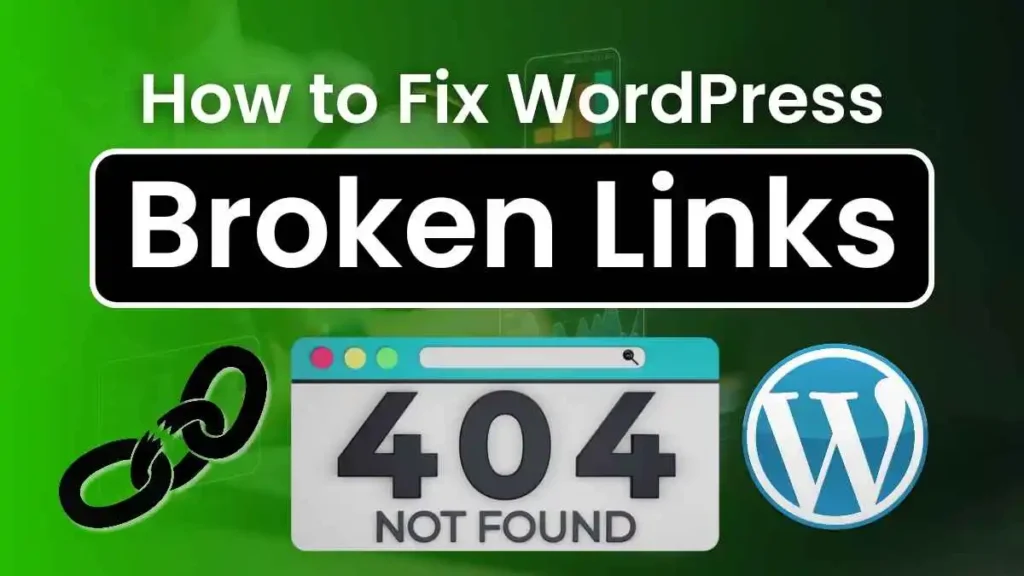
Broken links, or dead links, are a big problem for WordPress site owners. They can hurt user experience and SEO. It’s key to know what broken links are and how they affect your site.
What Are Broken Links?
Broken links are links that don’t work. When you click on one, you get a 404 error. This means the content is gone. Broken links happen for many reasons, like:
- The linked page has been deleted or moved
- The URL has been mistyped or changed
- The linked website is no longer active
- The linked resource has been removed or renamed
Fixing dead links in WordPress is key for a good site. Regular checks and fixes help your site work better and rank higher in search engines.
How Broken Links Affect User Experience and SEO
Broken links hurt user experience and SEO a lot. Users get frustrated and lose trust in your site. This can make them leave quickly, engage less, and see your brand badly. Broken links also make it hard for users to find what they need.
For SEO, broken links are bad news. Search engines like Google use crawlers to find and list web pages. If a crawler finds a broken link, it might think your site is not well-kept or outdated. This could lower your site’s rank or even remove it from search results.
| Impact on User Experience | Impact on SEO |
|---|---|
| Frustration and confusion | Lower search engine rankings |
| Increased bounce rates | Reduced crawlability and indexation |
| Negative perception of website quality | Potential removal from search engine index |
| Difficulty navigating and accessing content | Diminished user engagement and trust |
To avoid these issues, focus on managing broken links in WordPress. Check your site often for broken links and fix them quickly. This keeps your site smooth for users and helps your SEO.
Identifying Broken Links on Your WordPress Website
To fix broken links on your WordPress site, start by finding them. You can use manual checks or automated tools. This helps keep your site smooth for users and good for SEO.
Manual Methods for Detecting Broken Links
Manual checks are one way to find broken links. You click on each link to see if it works. This is good for small sites but takes a lot of time for big ones.
Using Google Search Console to Find Broken Links
Google Search Console is great for finding broken links. Go to the Coverage report to see “Not found” errors. It checks your site and tells you about broken links. Check your Search Console often to fix links fast.
Employing Broken Link Checker Tools
Broken link checker tools are also useful. They scan your site for broken links without you having to do it. Plugins like Broken Link Checker for WordPress can notify you of issues. Tools like Ahrefs, Screaming Frog, and Xenu’s Link Sleuth can also help.
When using these tools, remember:
- Pick a reliable tool for good results
- Set the tool to match your needs
- Scan regularly for new broken links
- Use reports to track and fix links
Use manual checks, Google Search Console, and tools to find broken links. This helps you fix them fast. It keeps your site smooth for users and good for SEO.
| Method | Pros | Cons |
|---|---|---|
| Manual Checking | Thorough and accurate | Time-consuming, especially for large sites |
| Google Search Console | Automated and efficient | May not catch all broken links |
| Broken Link Checker Tools | Automated, customizable, and comprehensive | Requires setup and configuration |
After finding broken links, you can fix them. Update links, remove them, or use redirects. Being proactive keeps your site smooth and your rankings high.
Using the WordPress Broken Link Checker Plugin
Using the WordPress Broken Link Checker plugin is a great way to find and fix broken links on your site. This tool makes it easy to spot and fix broken links. It saves you time and effort. By using this plugin, you can make sure your site works well and keeps your SEO good.
The plugin checks your whole site for broken links. It looks at posts, pages, comments, and more. After checking, it gives you a detailed report of the broken links it found. This report shows the broken link’s URL, the text around it, and where it’s located.
The plugin’s interface is easy to use. You can quickly go through the list of broken links and fix them. The plugin has options to fix broken links:
- Edit the link: If you know the right URL, you can update it from the plugin. Just click on the link, type in the new URL, and save.
- Unlink: If the link is no longer needed, you can remove it. The plugin lets you unlink the text without deleting the content around it.
- Not broken: Sometimes, the plugin might say a link is broken when it’s not. If this happens, you can mark the link as “Not broken” to stop getting reports about it.
Using the WordPress Broken Link Checker plugin helps you keep your site working well. You can set how often it checks, ignore certain links or domains, and get emails when new broken links are found.
| Feature | Benefit |
|---|---|
| Automated scanning | Saves time and effort in manually checking for broken links |
| Comprehensive reporting | Provides detailed information about broken links, making it easy to locate and fix them |
| In-plugin link editing | Allows for quick and convenient link updates without navigating to individual pages or posts |
| Customizable settings | Enables you to tailor the plugin’s functionality to your specific needs and preferences |
In summary, the WordPress Broken Link Checker plugin is a must-have for anyone with a WordPress site. It helps you keep your site running smoothly. With its tools, you can make your site better for users and search engines, and keep a professional online image.
Manually Fixing Broken Links in WordPress
Some website owners like to fix broken links by hand. This way, they have full control over fixing each link. It helps keep your website’s content true and makes it better for users.
Updating Broken Links with Valid URLs
To fix dead links, update them with the right URLs. Go to the post or page with the broken link. Then, change the broken link with the correct URL. This is good when the link’s target has moved.
Removing Broken Links Altogether
Sometimes, the link’s target may not exist or fit your site anymore. In these cases, remove the link. This keeps your content clean and stops users from going to non-existent pages. Make sure removing a link doesn’t mess up the text around it.
Creating Redirects for Broken Links
If a page has moved for good, use a redirect to fix the link. This sends users and search engines from the old link to the new one. It helps keep your site’s SEO and lets users find what they need.
| Method | When to Use | Benefits |
|---|---|---|
| Updating with Valid URLs | Content has moved to a new location | Maintains context and user experience |
| Removing Broken Links | Content no longer exists or is irrelevant | Cleans up content and improves navigation |
| Creating Redirects | Page has been permanently moved | Preserves link equity and user experience |
Using these manual methods keeps your WordPress site friendly for users and good for search engines. Watch for broken links and fix them quickly to keep your site in great shape.
Preventing Broken Links in the Future
Fixing broken links is key for a healthy WordPress site. But, it’s also important to stop them before they start. With some best practices, you can cut down on broken links. This saves time and effort later on. Let’s look at ways to stop broken links in WordPress.
Regularly Auditing Your Website for Broken Links
Checking your WordPress site often for broken links is a good idea. This helps keep your site smooth for users and avoids SEO problems. Here are ways to check your site:
- Use the WordPress Broken Link Checker plugin to find broken links and get alerts when they pop up.
- Try online tools like Google Search Console or Ahrefs to spot broken links and check your link health.
- Manually check key pages and posts to make sure all links work right.
Adding these checks to your upkeep routine helps you catch and fix broken links fast.
Updating Links When Moving or Deleting Content
Moving or deleting content can cause broken links. It’s key to update links when you change or remove content. Here’s what to do:
- When moving content, update all internal links to the new URL. This keeps the user experience smooth and avoids broken links.
- If you delete content, use 301 redirects to the new pages or posts. This keeps link value and guides users and search engines to good content.
- Keep an eye on your site’s menus, sidebars, and footers. Make sure they match your current content and don’t have broken links.
By keeping links up to date when you change your site, you reduce broken links. This makes your site better for visitors.
| Prevention Strategy | Benefits |
|---|---|
| Regular Website Audits | Finds and fixes broken links early, keeps site healthy |
| Updating Links When Moving Content | Keeps user experience smooth, saves link value |
| Implementing 301 Redirects for Deleted Content | Leads users and search engines to good content, stops broken links |
Using these strategies and tools like the WordPress Broken Link Checker plugin helps manage broken links well. A proactive approach to managing broken links is key. It makes your site better for users and boosts SEO.
how to fix broken links in wordpress
Fixing broken links in WordPress is key for a smooth user experience and good SEO. You can make fixing links easy with a wordpress broken link plugin. This tool helps you find and fix links fast, keeping your site easy to use and search engine friendly.
- Install and activate a reliable wordpress broken link plugin, such as Broken Link Checker or Link Checker.
- Set up the plugin how you like, like how often to check for links and what to scan (like posts or pages).
- Start a scan to find broken links. The plugin will check your site and give you a detailed report.
- Look at the list of broken links. For each one, you can:
- Update the link if the content moved or got a new name.
- Remove the link if the content is gone or not needed anymore.
- Make a redirect to another page if the original content is gone for good.
- Keep an eye on new broken links by setting up automated scans or checking the plugin now and then.
By doing these steps and using a wordpress broken link plugin, fixing links gets easier. Keeping up with maintenance and acting fast will keep your site top-notch. It will also help you rank better in search engines.
| Method | Description |
|---|---|
| WordPress Broken Link Checker Plugin | Automates finding and reporting broken links on your WordPress site. |
| Manual URL Updates | Updates broken links with the right URLs to correct content. |
| Link Removal | Removes links that point to content that’s not there or not needed. |
| Redirects | Makes redirects from broken links to other good pages or content. |
Using these wordpress link repair methods helps you fix broken links in WordPress. This keeps your site great for users and boosts your SEO.
Best Practices for Managing Broken Links in WordPress
Managing broken links on your WordPress site is key for a good user experience and SEO. Focus on high-traffic pages and important links. Regularly check your site and fix issues fast to lessen the bad effects of broken links.
Prioritizing High-Traffic Pages and Important Links
Start by finding the pages that get the most visits and have key links. These pages are most important to fix because they affect user experience and search rankings. Use Google Analytics to see which pages are popular and make sure their links work well.
Also, think about the links in your site’s main parts like the menu, sidebar, or footer. These links are crucial for easy navigation. Fixing these links helps visitors find what they need without getting stuck.
Monitoring and Addressing Broken Links Promptly
It’s important to keep an eye on your site for broken links. Check your site for broken links every week or month, based on its size and complexity. Finding and fixing broken links early helps keep your site smooth for users and search engines.
When you find a broken link, fix it right away. You might:
- Update the link with a new URL if the content moved
- Remove the link if the content is gone or not needed
- Create a redirect to a similar page if the original content was removed for good
Fixing broken links quickly shows you care about a good user experience and your site’s quality. This can make users happier and help your site rank better in search engines.
| Best Practice | Benefit |
|---|---|
| Prioritize high-traffic pages and important links | Ensures the most significant impact on user experience and SEO |
| Monitor your site regularly for broken links | Allows for early detection and minimizes negative effects |
| Address broken links promptly | Maintains site integrity and user engagement |
Using these best practices for managing broken links helps you offer a better user experience. It keeps your site ranking well in search engines and shows you care about your content’s quality and relevance.
Alternative Methods for Dealing with Broken Links
Updating or removing broken links is key to keeping your WordPress site running well. You can also use 301 redirects and custom 404 error pages to make things better. These methods help keep your site smooth for users and keep your SEO strong.
Using 301 Redirects for Permanently Moved Content
When you move content for good, using 301 redirects is a must. It helps users and search engines find the new spot easily. This way, any old links will lead straight to the new one, keeping your site’s value intact.
To set up 301 redirects, you can use plugins like Redirection or edit your .htaccess file. These steps let you update links smoothly. It makes sure users and search engines move over without a hitch.
Implementing Custom 404 Error Pages
Even with your best efforts, sometimes users hit a broken link or a missing page. A good custom 404 error page can make things better. It keeps users happy and stops them from leaving your site.
A good 404 page should give clear info and options to find what they need. Think about adding these things:
- A clear message saying the page is missing
- A search bar to help find other content
- Links to popular pages or categories
- A contact form or link to report the broken link
With a friendly 404 page, you can keep visitors interested and guide them to other parts of your site. This keeps the user happy and can make them stay longer and explore more.
Conclusion
Broken links can really hurt your WordPress site. They make the user experience bad and can lower your SEO. By fixing broken links early, you keep your site good for visitors and search engines.
Start by using tools like the WordPress Broken Link Checker plugin or Google Search Console to find broken links. Then, fix or remove the links, or use redirects if needed. Always check your site often and update links when you change or delete content to stop broken links.
By following these steps, your WordPress site will stay useful for your audience and rank well in searches. Always watch for broken links and fix them fast. This way, you’ll keep your website strong and healthy.
FAQ
Q: What are broken links and why are they important to fix?
A: Broken links, or dead links, don’t work right. They make users unhappy, increase bounce rates, and hurt your site’s SEO. It’s key to fix them for a smooth user experience and good search engine rankings.
Q: How can I identify broken links on my WordPress website?
A: Find broken links on your WordPress site by checking each link yourself, using Google Search Console’s Coverage report, or with tools like the Broken Link Checker plugin. These help you spot broken links fast.
Q: What is the easiest way to fix broken links in WordPress?
A: The simplest way to fix broken links in WordPress is with the Broken Link Checker plugin. It scans your site for broken links and tells you about them. Then, you can fix or remove them from the plugin.
Q: How do I manually fix broken links in WordPress?
A: To fix broken links by hand, find the broken link in a post or page and change it to the right URL. If the content is gone, you can just remove the link. For moved content, use a plugin like Redirection to redirect the old URL to the new one.
Q: What can I do to prevent broken links from occurring in the future?
A: To stop broken links from happening, check your site often with tools like Google Search Console or the Broken Link Checker plugin. Update internal links when you move or delete content and use 301 redirects if needed. Keeping an eye on broken links is part of good website care.
Q: How do I prioritize fixing broken links on my WordPress site?
A: Focus on fixing links on pages that get a lot of traffic and are key for finding things. These links affect user experience and SEO the most. Fixing them quickly helps keep your site smooth for visitors.
Q: What are some alternative methods for dealing with broken links?
A: Besides updating or removing broken links, you can use 301 redirects to send users and search engines to the new spot of moved content. Or, make custom 404 error pages that help users find what they need, cutting bounce rates and boosting engagement.
Also Read: